 Why Use Tags?
Why Use Tags?Unlike traditional folder-based systems used by many plugins, which demand rigid structures, you can manage your media with tags in Mediapapa. Tags offer a more fluid and dynamic way to categorize files. You can assign multiple tags to a single file (“Blog,” “Campaign 2025,” “Homepage”) without being constrained to one folder location. This flexibility makes tagging more adaptable for evolving projects and complex workflows, especially on multi-author or fast-growing sites. Plus, the research by tag is similar to research for any keyword, which accelerate the path to find your media.
Saves time—no more digging through nested folders.
Adapts better as your site grows or changes.
Helps teams collaborate with consistent, clear organization.
Supports multiple tags per file, ideal for cross-project assets.
 How to Tag Media Files
How to Tag Media FilesFrom the page editor or the Media Library.
Select a media file.
In the Mediapapa panel, locate the Tags section.
Enter a keyword, then press enter or select an existing tag in the dropdown
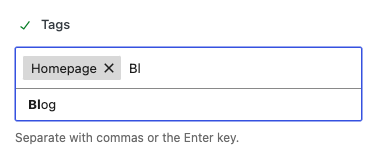
You can add as many tags as you want to a media.
 Managing Custom Tags
Managing Custom TagsTo rename or delete tags, go to Media → Tags.
Then proceed the same way as for Post tags
 Searching Media by Tag and filtering Media Library
Searching Media by Tag and filtering Media LibraryOnce files are tagged, you can filter the Media Library to show only items with a specific tag. Use directly the filter dedicated to tags or search for the tag name and select the tag suggestion.

When starting to type a term into the search bar you will have suggestions displayed, such as matching tags or by default your 5 latest successful search terms.
You’ll have the enhanced search experience on : Media list, Media grid & Media selection modal.
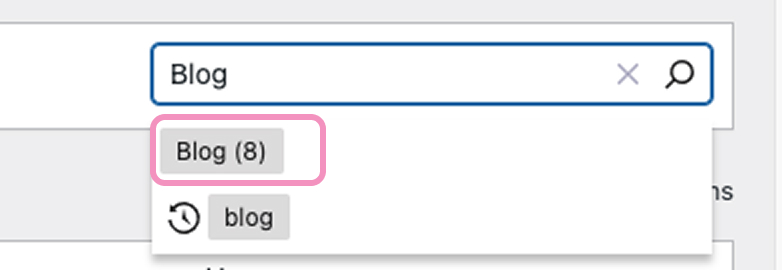
 Content Tags (AI-Generated Tags)
Content Tags (AI-Generated Tags)In addition to your own tags, Mediapapa can generate on demand Content Tags using Artificial Intelligence. These tags are based on the actual content of your media and make it easier to find files through simple keyword searches. Content Tags are stored separately from your custom tags, so your own organizational structure remains intact while AI adds an extra layer of discoverability.